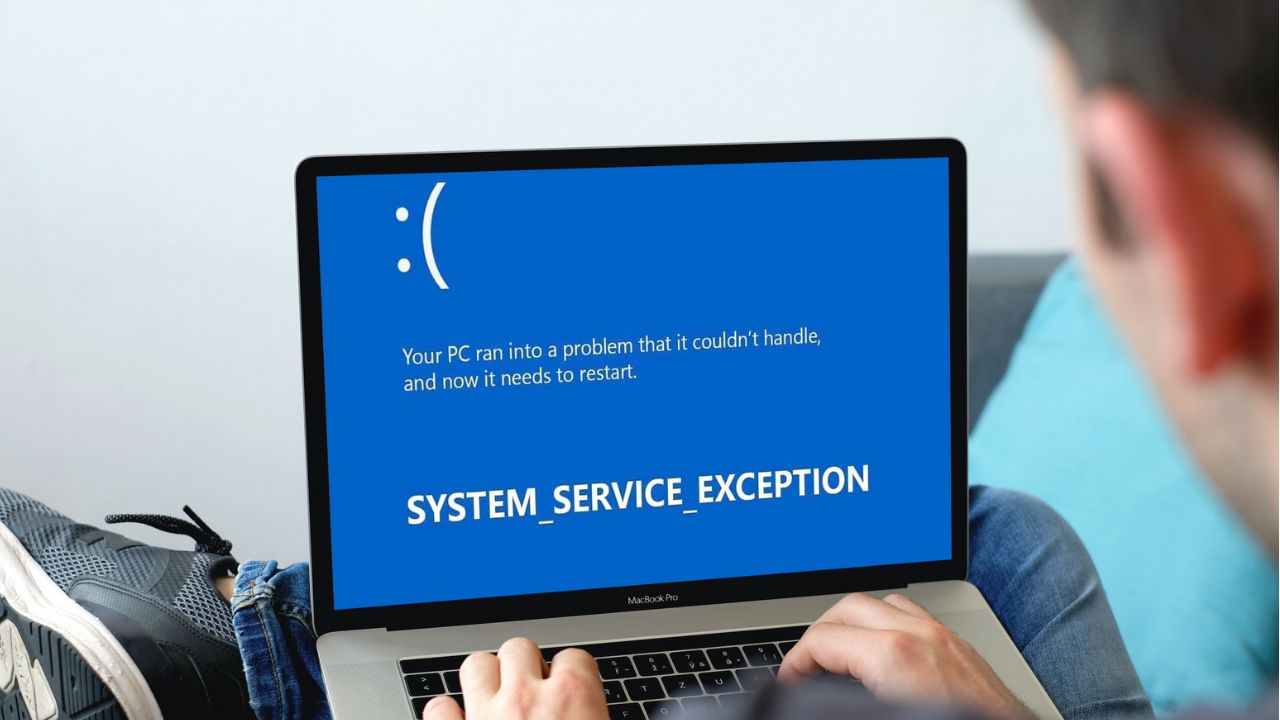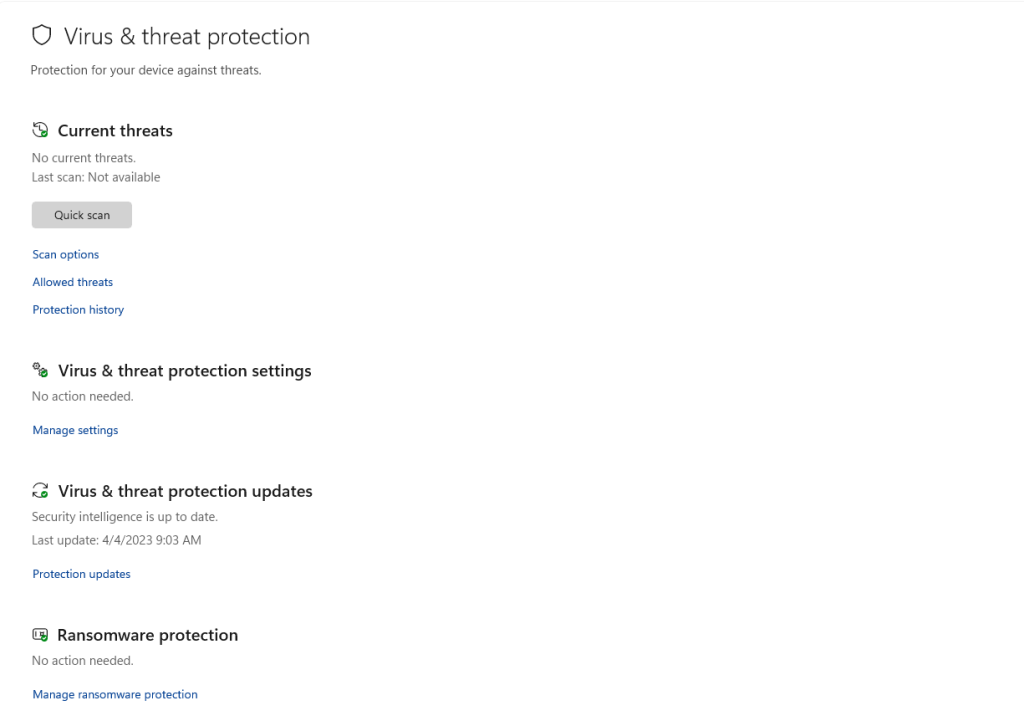Windows user you might have encountered the System Service Exception error, which causes a blue screen of death (BSOD). This error can be frustrating and can affect your productivity. In this article, we will discuss the causes, fixes, and prevention methods for the System Service Exception error.
In this article, we will explain what the “ System Service Exception error” is, its causes, and provide you with some practical solutions to fix it.
Understanding the System Service Exception Error
Definition and Common Causes
The System Service Exception Error, often displayed as a Blue Screen of Death (BSOD) on Windows systems, indicates a critical system process has failed to execute properly. This error is typically caused by faulty drivers, corrupt system files, or incompatible software installations.
Impact on System Performance
When the System Service Exception Error occurs, it can lead to system instability, random crashes, and data loss. Left unresolved, this error can significantly impact the performance and reliability of your computer.
Identifying System Service Exception Error
Symptoms and Warning Signs
Recognizing the signs of a System Service Exception Error is essential for prompt resolution. Common symptoms include sudden system crashes, frequent BSOD occurrences, and error messages citing “SYSTEM_SERVICE_EXCEPTION.”
Causes of System Service Exception Error
There are several causes of the System Service Exception error. Some of the most common causes are:
Outdated Drivers
- Outdated drivers can cause the System Service Exception error.
- Drivers are outdated, they can cause conflicts with the operating system.
Overclocking
- Overclocking can cause the System Service Exception error.
- Overclocking is a process of increasing the clock speed of the CPU and other components of the computer.
Fixes for System Service Exception Error
There are several fixes for the System Service Exception error. Some of the most common fixes are:
Update Drivers
- Updating drivers can fix the System Service Exception error update drivers manually or use driver updater software.
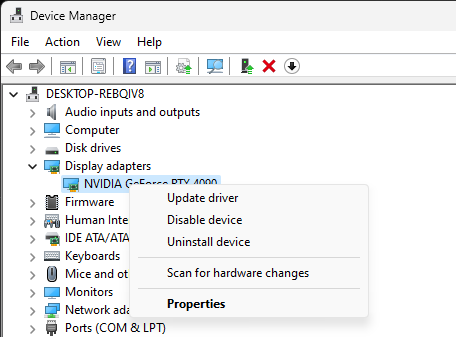
Run DISM Command
-
Command Enter: (DISM /Online /Cleanup-Image /CheckHealth)
Scan for Malware and Virus
- Scanning your system for malware and virus can help fix the System Service Exception error caused by malware or virus. You can use anti-malware and anti-virus software to scan your system.
Disable Overclocking
- Disabling overclocking can help fix the System Service Exception error caused by overclocking. You can disable “XMP Profile” in the BIOS settings of your computer.
Use System Restore
- Using system restore can help fix the System Service Exception error by restoring your system to a previous state where the error did not exist. This will undo any changes that may have caused the error.
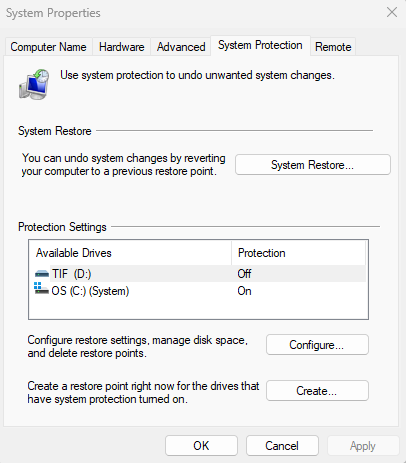
Methods for System Service Exception Error
There are several prevention methods that you can use to avoid the System Service Exception error. Some of the most common prevention methods are:
Keep Drivers Up-to-Date
- Keeping your drivers up-to-date can prevent the System Service Exception error caused by outdated drivers.
- You can use driver updater software to keep your drivers up-to-date.
Use Anti-Malware and Anti-Virus Software
- Using anti-malware and anti-virus software can prevent the System Service Exception error caused by malware or virus.
- Make sure to regularly scan your system for malware and virus.
Avoid Overclocking
- Avoiding overclocking can prevent the System Service Exception error caused by overclocking.
- Overclocking can cause damage to your components.
Preventing System Service Exception Error
Best Practices for Maintaining System Health
- Regularly update device drivers and system software.
- Use reputable antivirus software to protect against malware.
- Avoid installing untrusted or incompatible software.
- Keep your system clean and free of dust to prevent hardware overheating