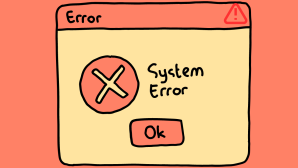If you’re trying to print an important document, but instead of the comforting hum of your printer, you’re met with an error message: 0x00000709. It’s frustrating and can leave you scratching your head, wondering what went wrong. But fear not!
In this article, we’ll break down this cryptic error code into human-friendly language and guide you through the steps to resolve it.
What is Error 0x00000709?
Error 0x00000709 typically occurs when there’s an issue with setting the default printer in Windows. When you try to set a default printer, Windows encounters a glitch and throws up this error code, preventing the change from taking effect. It’s like hitting a roadblock on your way to smooth printing.
Understanding the Cause?
The error code itself might seem intimidating, but the underlying issue is usually quite simple. It could be caused by various factors, such as corrupted system files, conflicts between printer drivers, or even a glitch in the Windows registry.
Causes of error 0xc00000709
Corrupted System Files
- Corrupted system files are a common cause of Error 709.
- System files are corrupted they can cause errors in the Windows.
- This error can occur like un-successful shutdown the operating systems.
Malware or Virus Infections
- Malware or virus infections can cause a lot of damage to your Windows system. They can infect your system files, corrupt your registry, and cause Error 709.
- Malware can be introduced to your system through malicious websites, email attachments, or downloads from non trusted sources.
Outdated Device Drivers
- Outdated device drivers can cause errors in your Windows system, including Error 709.
- Device drivers become outdated they may not work properly with the latest Windows updates.
Registry Errors
- The registry is an essential component of the Windows operating system. It contains information about all the software and hardware installed on your system.
- Hardware sudden power failures or malware infections.
Hardware Failure
- Problems with the hard drive, RAM, printer or other hardware components.
- If your system hardware is faulty, it can cause errors in the Windows operating system.
Solutions to Fix error 0xc00000709
Restart your computer
- Sometimes a simple restart of your computer can fix Error 0xc00000709
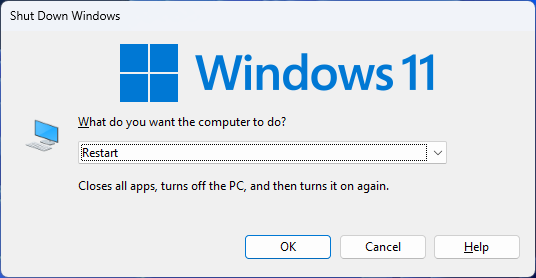
Run a virus scan
- If your system is infected with malware or viruses, it can cause Error 0xc00000709.
- Running a virus scan can help detect and remove any malicious programs that may be causing the problem.
- Wait for scanning is complete.
Update device drivers
- Check outdated device drivers can cause errors in your Windows system.
- Updating your device drivers can help resolve the problem.
- You can update your drivers manually go to motherboard site to download latest drivers.
Run a system file checker.
- Running (SFC) can help fix Error 709 that occurs due to corrupted system files.
- To run (SFC) open the Command Prompt as an administrator and type “sfc /scannow”.This will scan your system files and automatically fix any error.
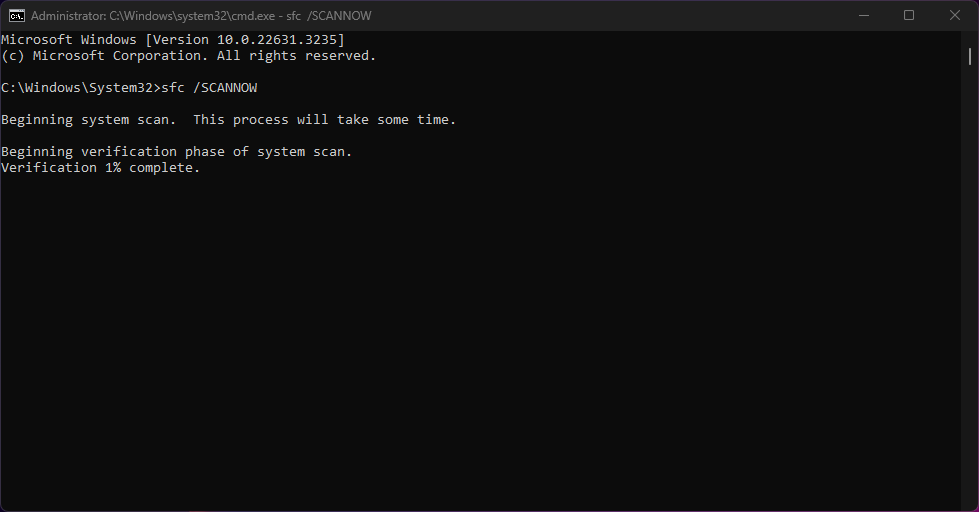
Replace the hardware
- If your system hardware is faulty.
- Replacing the faulty hardware can help fix the problem.
Clean the registry
- Registry errors can cause Error 709. Cleaning the registry can help fix the problem.
- You can use a C-Cleaner Tool to clean the registry.
Reset Windows Printing System
- Open Command Prompt as an administrator.
- Type the following commands one by one and press Enter after each:
i) net stop spooler
ii) del %systemroot%\System32\spool\PRINTERS\* /Q
iii) net start spooler
Prevention Tips for error 0xc00000709
Regularly update your system
- Regularly updating your system can help prevent errors in the Windows operating system.
- Windows updates often contain bug fixes, security patches, and driver updates that can improve the stability and performance of your system.
Use anti-virus software
- Using anti-virus software can help prevent malware and virus infections.
- Make sure to keep your anti-virus software up to date and run regular scans to detect and remove any malicious programs.
Dealing with a error can be daunting, but with the right approach, you can troubleshoot and resolve the issue effectively. By understanding the root causes, using diagnostic tools, and applying the solutions provided, you can minimize downtime and get your Windows 10 system running smoothly again