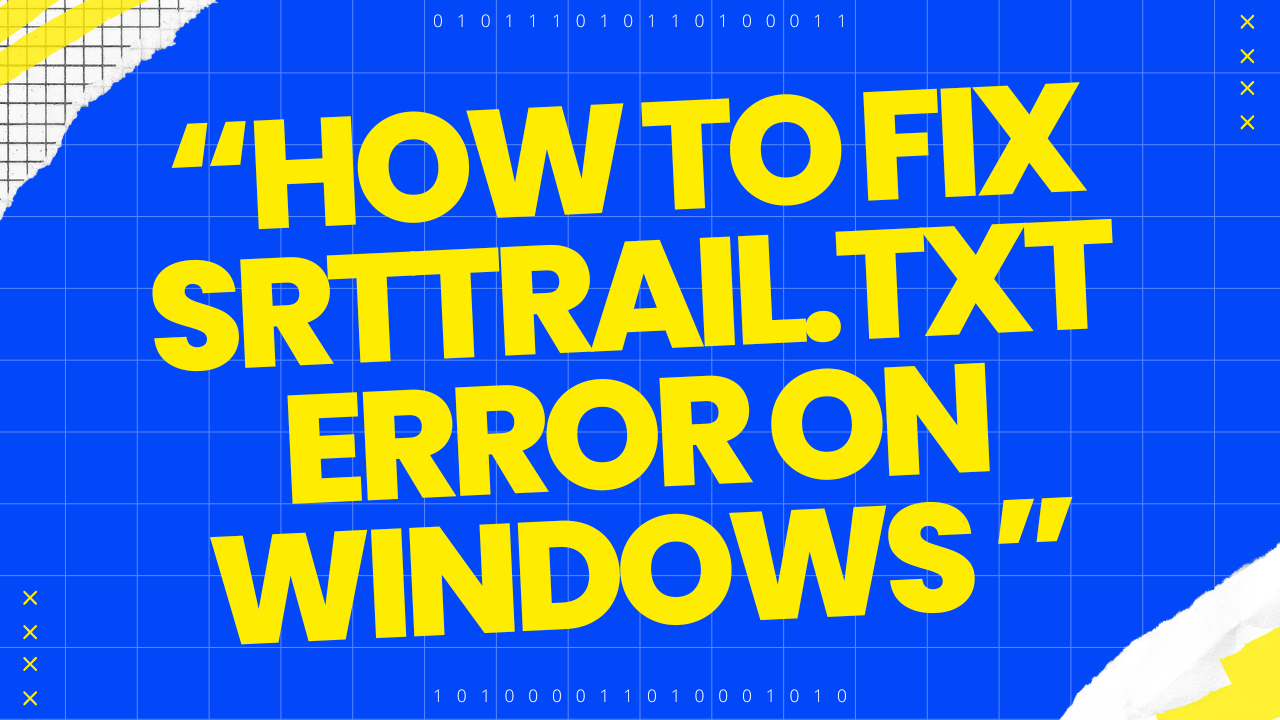If you have ever encountered issues with your Windows operating system during startup, you might have stumbled upon a file named SrtTrail.txt.
In this article, its purpose, and how it can be both a diagnostic tool and a source of solutions for system errors.
What is the SrtTrail.txt File?
The SrtTrail.txt file is a log file generated by Windows operating systems, specifically designed to record and document the startup process. It serves as a trail of breadcrumbs, allowing users and technicians to trace back system activities and identify potential issues that may have occurred during boot-up.
Location of the SrtTrail.txt File
Typically residing in the C:/Windows/System32/LogFiles/Srt/ directory, the SrtTrail.txt file is strategically placed within the Windows directory structure for easy access and reference. Its location within the system32 folder ensures that it is readily available for troubleshooting purposes.
What Causes Srttrail.txt Errors ?
SrtTrail.txt errors can arise from various underlying issues, including corrupted system files, disk errors, failed updates, and malware or virus infections. Understanding these potential causes is crucial for effective troubleshooting and resolution.
What impact of Srttrail.txt error on Windows Performance ?
Impact of an Srttrail.txt error is the instability to boot into the Windows operating system prevent users from accessing their files, applications, and system resources.
- Data loss risk: There may be a risk of data loss if the error is due to disk corruption or hardware failure, it could potentially lead to data loss if not addressed promptly.
- System instability: Srttrail.txt errors often indicate issues with system files, drivers, or hardware issues can lead to system instability, causing crashes, freezes, or performance problems even if the system manages to boot successfully.
- Loss of system functionality: Certain features or components of the operating system may become inaccessible or malfunctioning due to the Srttrail.txt error. This can include system utilities, device drivers, or startup processes that are essential for the proper functioning of the system.
Troubleshooting SrtTrail.txt Errors.
STEP 1: Run a System File Checker (SFC)
- Open Command Prompt, run it as an administrator.
Type sfc /scannow and press Enter
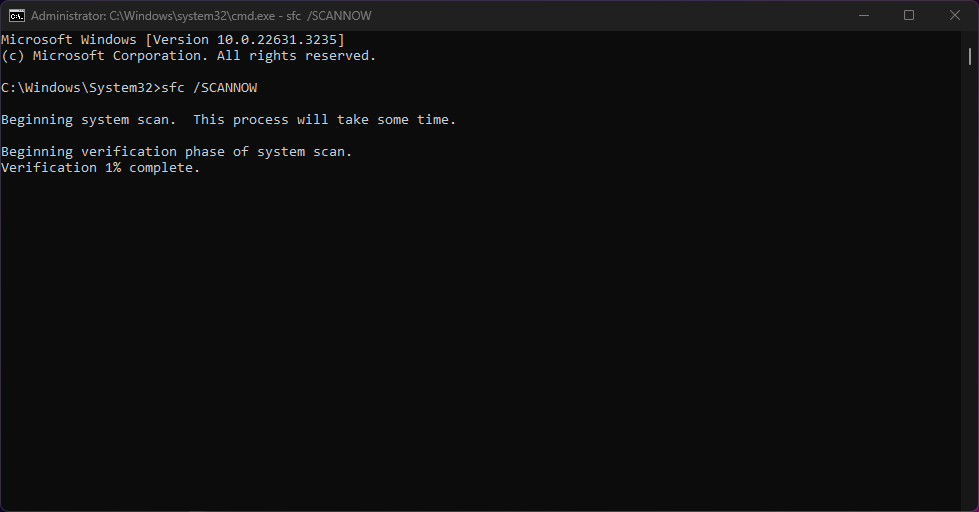
STEP 2 : Perform System Restore
- Type Create a restore point and open it. Click System Restore
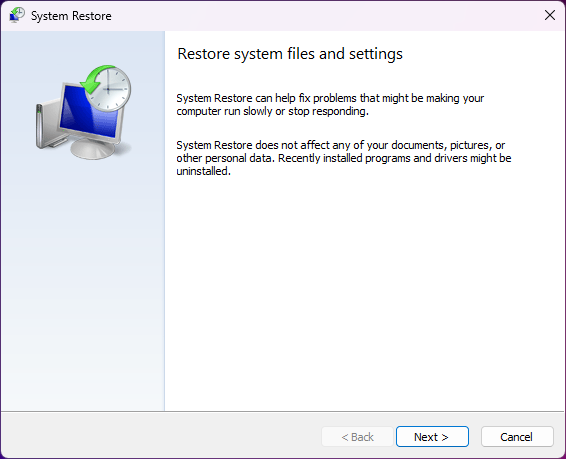
- Select the restore points and click on Scan for affected programs.
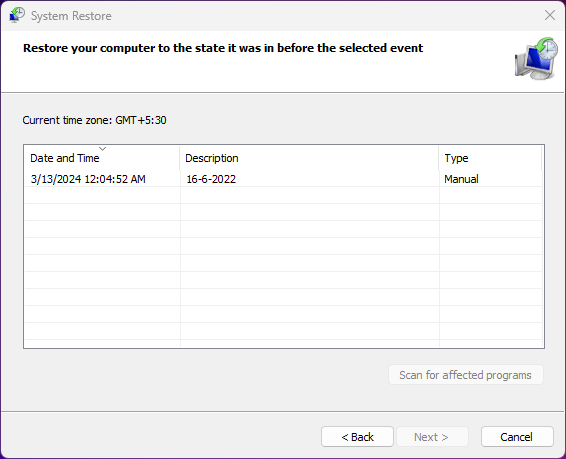
- Next > Finish’. Once the process is done, restart your system and see if the error is fixed.
STEP 3: Disable Startup Apps & Hide Microsoft Services
- Press the Windows key + R to open the Run dialog box type ms-config and press Enter.
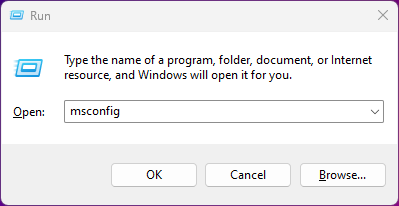
- Go to the Services tab and select the Hide all Microsoft services checkbox.
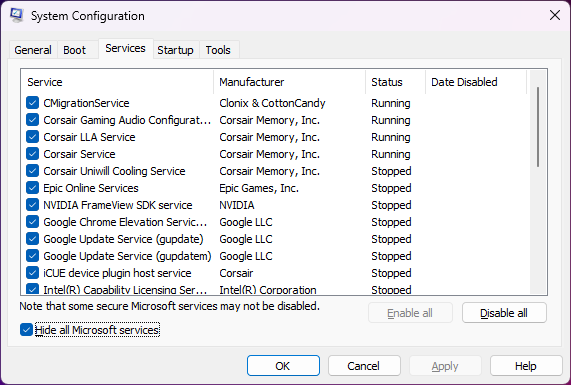
Click Disable all and then click Apply.
- Go to the Startup tab
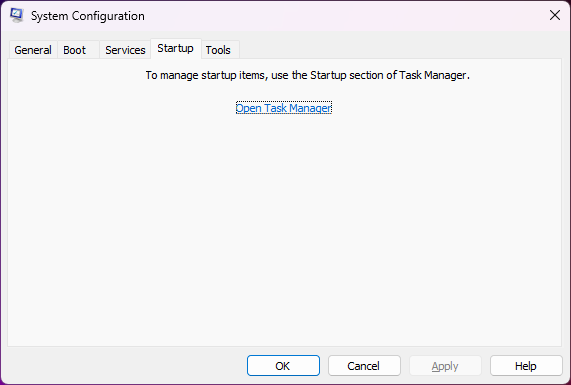
- Click Open Task Manager
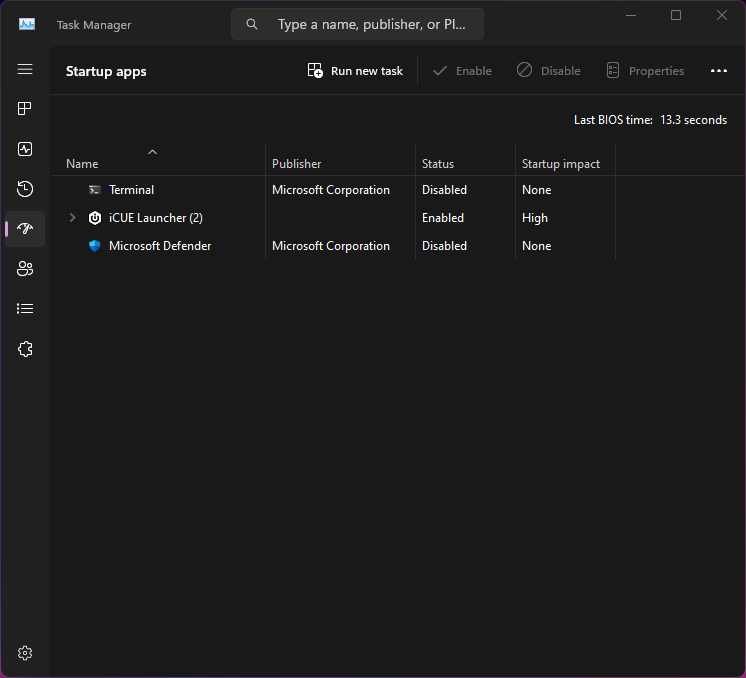
Disable all the startup items listed in Task Manager.
- Close Task Manager and
- Click OK in the System Configuration window.
- Restart your computer
STEP 4 : Repair the corrupt Windows registry
- Press “Windows + R” key and select “Powershell (Run as administrator)”.
- Enter Follow command DISM.exe /Online /Cleanup-image /Scanhealth
DISM.exe /Online /Cleanup-image /Restorehealth
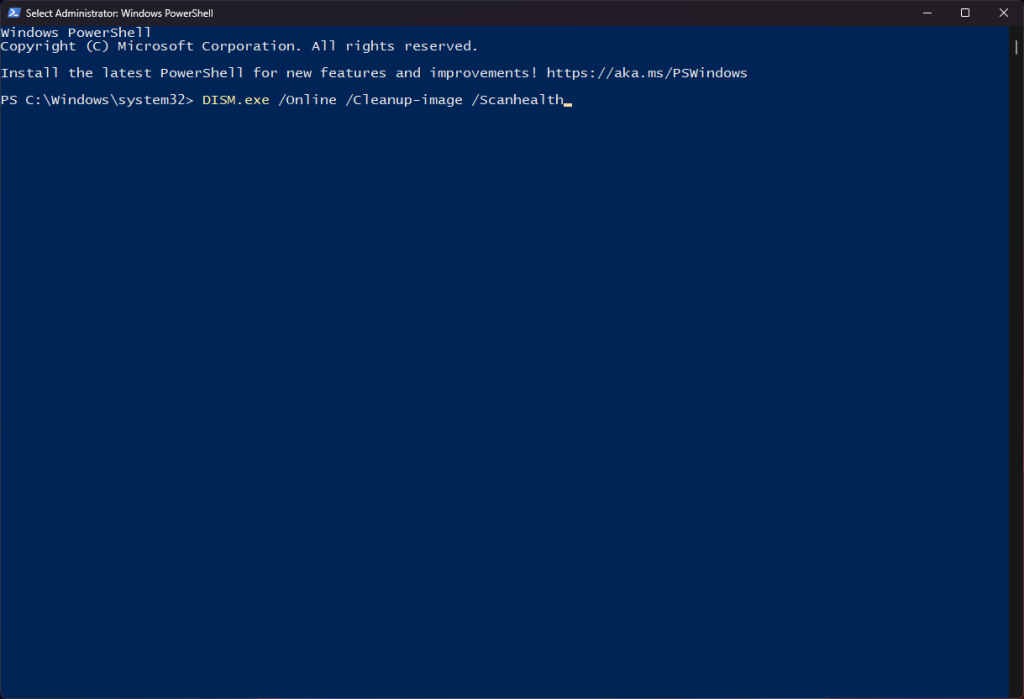
- Restart after complete
Preventive Measures to Avoid SrtTrail.txt Errors
Prevention is often the best remedy. measures such as regular updates, disk cleanup, and maintenance,can significantly reduce the risk of encountering SrtTrail.txt errors in the future.